Effects
mask-image
Utilities for controlling an element's mask image.
| Class | Styles |
|---|---|
mask-[<value>] | mask-image: <value>; |
mask-(<custom-property>) | mask-image: var(<custom-property>); |
mask-none | mask-image: none; |
mask-linear-<number> | mask-image: linear-gradient(<number>deg, black var(--tw-mask-linear-from)), transparent var(--tw-mask-linear-to)); |
-mask-linear-<number> | mask-image: linear-gradient(calc(<number>deg * -1), black var(--tw-mask-linear-from)), transparent var(--tw-mask-linear-to)); |
mask-linear-from-<number> | mask-image: linear-gradient(var(--tw-mask-linear-position), black calc(var(--spacing) * <number>), transparent var(--tw-mask-linear-to)); |
mask-linear-from-<percentage> | mask-image: linear-gradient(var(--tw-mask-linear-position), black <percentage>, transparent var(--tw-mask-linear-to)); |
mask-linear-from-<color> | mask-image: linear-gradient(var(--tw-mask-linear-position), <color> var(--tw-mask-linear-from), transparent var(--tw-mask-linear-to)); |
mask-linear-from-(<custom-property>) | mask-image: linear-gradient(var(--tw-mask-linear-position), black <custom-property>, transparent var(--tw-mask-linear-to)); |
mask-linear-from-[<value>] | mask-image: linear-gradient(var(--tw-mask-linear-position), black <value>, transparent var(--tw-mask-linear-to)); |
mask-linear-to-<number> | mask-image: linear-gradient(var(--tw-mask-linear-position), black var(--tw-mask-linear-from), transparent calc(var(--spacing) * <number>)); |
mask-linear-to-<percentage> | mask-image: linear-gradient(var(--tw-mask-linear-position), black var(--tw-mask-linear-from), transparent <percentage>); |
mask-linear-to-<color> | mask-image: linear-gradient(var(--tw-mask-linear-position), black var(--tw-mask-linear-from), <color> var(--tw-mask-linear-to)); |
mask-linear-to-(<custom-property>) | mask-image: linear-gradient(var(--tw-mask-linear-position), black var(--tw-mask-linear-from), transparent var(<custom-property>)); |
mask-linear-to-[<value>] | mask-image: linear-gradient(var(--tw-mask-linear-position), black var(--tw-mask-linear-from), transparent <value>); |
mask-t-from-<number> | mask-image: linear-gradient(to top, black calc(var(--spacing) * <number>), transparent var(--tw-mask-top-to)); |
mask-t-from-<percentage> | mask-image: linear-gradient(to top, black <percentage>, transparent var(--tw-mask-top-to)); |
mask-t-from-<color> | mask-image: linear-gradient(to top, <color> var(--tw-mask-top-from), transparent var(--tw-mask-top-to)); |
mask-t-from-(<custom-property>) | mask-image: linear-gradient(to top, black var(<custom-property>), transparent var(--tw-mask-top-to)); |
mask-t-from-[<value>] | mask-image: linear-gradient(to top, black <value>, transparent var(--tw-mask-top-to)); |
mask-t-to-<number> | mask-image: linear-gradient(to top, black var(--tw-mask-top-from), transparent calc(var(--spacing) * <number>)); |
mask-t-to-<percentage> | mask-image: linear-gradient(to top, black var(--tw-mask-top-from), transparent <percentage>); |
mask-t-to-<color> | mask-image: linear-gradient(to top, black var(--tw-mask-top-from), <color> var(--tw-mask-top-to)); |
mask-t-to-(<custom-property>) | mask-image: linear-gradient(to top, black var(--tw-mask-top-from), transparent var(<custom-property>)); |
mask-t-to-[<value>] | mask-image: linear-gradient(to top, black var(--tw-mask-top-from), transparent <value>); |
mask-r-from-<number> | mask-image: linear-gradient(to right, black calc(var(--spacing) * <number>), transparent var(--tw-mask-right-to)); |
mask-r-from-<percentage> | mask-image: linear-gradient(to right, black <percentage>, transparent var(--tw-mask-right-to)); |
mask-r-from-<color> | mask-image: linear-gradient(to right, <color> var(--tw-mask-right-from), transparent var(--tw-mask-right-to)); |
mask-r-from-(<custom-property>) | mask-image: linear-gradient(to right, black var(<custom-property>), transparent var(--tw-mask-right-to)); |
mask-r-from-[<value>] | mask-image: linear-gradient(to right, black <value>, transparent var(--tw-mask-right-to)); |
mask-r-to-<number> | mask-image: linear-gradient(to right, black var(--tw-mask-right-from), transparent calc(var(--spacing) * <number>)); |
mask-r-to-<percentage> | mask-image: linear-gradient(to right, black var(--tw-mask-right-from), transparent <percentage>); |
mask-r-to-<color> | mask-image: linear-gradient(to right, black var(--tw-mask-right-from), <color> var(--tw-mask-right-to)); |
mask-r-to-(<custom-property>) | mask-image: linear-gradient(to right, black var(--tw-mask-right-from), transparent var(<custom-property>)); |
mask-r-to-[<value>] | mask-image: linear-gradient(to right, black var(--tw-mask-right-from), transparent <value>); |
mask-b-from-<number> | mask-image: linear-gradient(to bottom, black calc(var(--spacing) * <number>), transparent var(--tw-mask-bottom-to)); |
mask-b-from-<percentage> | mask-image: linear-gradient(to bottom, black <percentage>, transparent var(--tw-mask-bottom-to)); |
mask-b-from-<color> | mask-image: linear-gradient(to bottom, <color> var(--tw-mask-bottom-from), transparent var(--tw-mask-bottom-to)); |
mask-b-from-(<custom-property>) | mask-image: linear-gradient(to bottom, black var(<custom-property>), transparent var(--tw-mask-bottom-to)); |
mask-b-from-[<value>] | mask-image: linear-gradient(to bottom, black <value>, transparent var(--tw-mask-bottom-to)); |
mask-b-to-<number> | mask-image: linear-gradient(to bottom, black var(--tw-mask-bottom-from), transparent calc(var(--spacing) * <number>)); |
mask-b-to-<percentage> | mask-image: linear-gradient(to bottom, black var(--tw-mask-bottom-from), transparent <percentage>); |
mask-b-to-<color> | mask-image: linear-gradient(to bottom, black var(--tw-mask-bottom-from), <color> var(--tw-mask-bottom-to)); |
mask-b-to-(<custom-property>) | mask-image: linear-gradient(to bottom, black var(--tw-mask-bottom-from), transparent var(<custom-property>)); |
mask-b-to-[<value>] | mask-image: linear-gradient(to bottom, black var(--tw-mask-bottom-from), transparent <value>); |
mask-l-from-<number> | mask-image: linear-gradient(to left, black calc(var(--spacing) * <number>), transparent var(--tw-mask-left-to)); |
mask-l-from-<percentage> | mask-image: linear-gradient(to left, black <percentage>, transparent var(--tw-mask-left-to)); |
mask-l-from-<color> | mask-image: linear-gradient(to left, <color> var(--tw-mask-left-from), transparent var(--tw-mask-left-to)); |
mask-l-from-(<custom-property>) | mask-image: linear-gradient(to left, black var(<custom-property>), transparent var(--tw-mask-left-to)); |
mask-l-from-[<value>] | mask-image: linear-gradient(to left, black <value>, transparent var(--tw-mask-left-to)); |
mask-l-to-<number> | mask-image: linear-gradient(to left, black var(--tw-mask-left-from), transparent calc(var(--spacing) * <number>)); |
mask-l-to-<percentage> | mask-image: linear-gradient(to bottom, black var(--tw-mask-left-from), transparent <percentage>); |
mask-l-to-<color> | mask-image: linear-gradient(to bottom, black var(--tw-mask-left-from), <color> var(--tw-mask-left-to)); |
mask-l-to-(<custom-property>) | mask-image: linear-gradient(to left, black var(--tw-mask-left-from), transparent var(<custom-property>)); |
mask-l-to-[<value>] | mask-image: linear-gradient(to left, black var(--tw-mask-left-from), transparent <value>); |
mask-y-from-<number> | mask-image: linear-gradient(to top, black calc(var(--spacing) * <number>), transparent var(--tw-mask-top-to)), linear-gradient(to bottom, black calc(var(--spacing) * <number>), transparent var(--tw-mask-bottom-to));
mask-composite: intersect; |
mask-y-from-<percentage> | mask-image: linear-gradient(to top, black <percentage>, transparent var(--tw-mask-top-to)), linear-gradient(to bottom, black <percentage>, transparent var(--tw-mask-bottom-to));
mask-composite: intersect; |
mask-y-from-<color> | mask-image: linear-gradient(to top, <color> var(--tw-mask-top-from), transparent var(--tw-mask-top-to)), linear-gradient(to bottom, <color> var(--tw-mask-bottom-from), transparent var(--tw-mask-bottom-to));
mask-composite: intersect; |
mask-y-from-(<custom-property>) | mask-image: linear-gradient(to top, black var(<custom-property>), transparent var(--tw-mask-top-to)), linear-gradient(to bottom, black var(<custom-property>), transparent var(--tw-mask-bottom-to));
mask-composite: intersect; |
mask-y-from-[<value>] | mask-image: linear-gradient(to top, black <value>, transparent var(--tw-mask-top-to)), linear-gradient(to bottom, black <value>, transparent var(--tw-mask-bottom-to));
mask-composite: intersect; |
mask-y-to-<number> | mask-image: linear-gradient(to top, black var(--tw-mask-top-from), transparent calc(var(--spacing) * <number>)), linear-gradient(to bottom, black var(--tw-mask-bottom-from), transparent calc(var(--spacing) * <number>));
mask-composite: intersect; |
mask-y-to-<percentage> | mask-image: linear-gradient(to bottom, black var(--tw-mask-top-from), transparent <percentage>), linear-gradient(to bottom, black var(--tw-mask-bottom-from), transparent <percentage>);
mask-composite: intersect; |
mask-y-to-<color> | mask-image: linear-gradient(to bottom, black var(--tw-mask-top-from), <color> var(--tw-mask-top-to)), linear-gradient(to bottom, black var(--tw-mask-bottom-from), <color> var(--tw-mask-bottom-to));
mask-composite: intersect; |
mask-y-to-(<custom-property>) | mask-image: linear-gradient(to top, black var(--tw-mask-top-from), transparent var(<custom-property>)),linear-gradient(to bottom, black var(--tw-mask-bottom-from), transparent var(<custom-property>));
mask-composite: intersect; |
mask-y-to-[<value>] | mask-image: linear-gradient(to top, black var(--tw-mask-top-from), transparent <value>),linear-gradient(to bottom, black var(--tw-mask-bottom-from), transparent <value>);
mask-composite: intersect; |
mask-x-from-<number> | mask-image: linear-gradient(to right, black calc(var(--spacing) * <number>), transparent var(--tw-mask-right-to)), linear-gradient(to left, black calc(var(--spacing) * <number>), transparent var(--tw-mask-left-to));
mask-composite: intersect; |
mask-x-from-<percentage> | mask-image: linear-gradient(to right, black <percentage>, transparent var(--tw-mask-right-to)), linear-gradient(to left, black <percentage>, transparent var(--tw-mask-left-to));
mask-composite: intersect; |
mask-x-from-<color> | mask-image: linear-gradient(to right, <color> var(--tw-mask-right-from), transparent var(--tw-mask-right-to)), linear-gradient(to left, <color> var(--tw-mask-left-from), transparent var(--tw-mask-left-to));
mask-composite: intersect; |
mask-x-from-(<custom-property>) | mask-image: linear-gradient(to right, black var(<custom-property>), transparent var(--tw-mask-right-to)), linear-gradient(to left, black var(<custom-property>), transparent var(--tw-mask-left-to));
mask-composite: intersect; |
mask-x-from-[<value>] | mask-image: linear-gradient(to right, black <value>, transparent var(--tw-mask-right-to)), linear-gradient(to left, black <value>, transparent var(--tw-mask-left-to));
mask-composite: intersect; |
mask-x-to-<number> | mask-image: linear-gradient(to right, black var(--tw-mask-right-from), transparent calc(var(--spacing) * <number>)), linear-gradient(to left, black var(--tw-mask-left-from), transparent calc(var(--spacing) * <number>));
mask-composite: intersect; |
mask-x-to-<percentage> | mask-image: linear-gradient(to left, black var(--tw-mask-right-from), transparent <percentage>), linear-gradient(to left, black var(--tw-mask-left-from), transparent <percentage>);
mask-composite: intersect; |
mask-x-to-<color> | mask-image: linear-gradient(to left, black var(--tw-mask-right-from), <color> var(--tw-mask-right-to)), linear-gradient(to left, black var(--tw-mask-left-from), <color> var(--tw-mask-left-to));
mask-composite: intersect; |
mask-x-to-(<custom-property>) | mask-image: linear-gradient(to right, black var(--tw-mask-right-from), transparent var(<custom-property>)),linear-gradient(to left, black var(--tw-mask-left-from), transparent var(<custom-property>));
mask-composite: intersect; |
mask-x-to-[<value>] | mask-image: linear-gradient(to right, black var(--tw-mask-right-from), transparent <value>),linear-gradient(to left, black var(--tw-mask-left-from), transparent <value>);
mask-composite: intersect; |
mask-radial-[<value>] | mask-image: radial-gradient(<value>); |
mask-radial-[<size>] | --tw-mask-radial-size: <size>; |
mask-radial-[<size>_<size>] | --tw-mask-radial-size: <size> <size>; |
mask-radial-from-<number> | mask-image: radial-gradient(var(--tw-mask-radial-shape) var(--tw-mask-radial-size) at var(--tw-mask-radial-position), black calc(var(--spacing) * <number>), transparent var(--tw-mask-radial-to)); |
mask-radial-from-<percentage> | mask-image: radial-gradient(var(--tw-mask-radial-shape) var(--tw-mask-radial-size) at var(--tw-mask-radial-position), black <percentage>, transparent var(--tw-mask-radial-to)); |
mask-radial-from-<color> | mask-image: radial-gradient(var(--tw-mask-radial-shape) var(--tw-mask-radial-size) at var(--tw-mask-radial-position), <color> var(--tw-mask-radial-from), transparent var(--tw-mask-radial-to)); |
mask-radial-from-(<custom-property>) | mask-image: radial-gradient(var(--tw-mask-radial-shape) var(--tw-mask-radial-size) at var(--tw-mask-radial-position), black var(<custom-property>), transparent var(--tw-mask-radial-to)); |
mask-radial-from-[<value>] | mask-image: radial-gradient(var(--tw-mask-radial-shape) var(--tw-mask-radial-size) at var(--tw-mask-radial-position), black <value>, transparent var(--tw-mask-radial-to)); |
mask-radial-to-<number> | mask-image: radial-gradient(var(--tw-mask-radial-shape) var(--tw-mask-radial-size) at var(--tw-mask-radial-position), black var(--tw-mask-radial-from), transparent calc(var(--spacing) * <number>)); |
mask-radial-to-<percentage> | mask-image: radial-gradient(var(--tw-mask-radial-shape) var(--tw-mask-radial-size) at var(--tw-mask-radial-position), black var(--tw-mask-radial-from), transparent <percentage>); |
mask-radial-to-<color> | mask-image: radial-gradient(var(--tw-mask-radial-shape) var(--tw-mask-radial-size) at var(--tw-mask-radial-position), black var(--tw-mask-radial-from), <color> var(--tw-mask-radial-to)); |
mask-radial-to-(<custom-property>) | mask-image: radial-gradient(var(--tw-mask-radial-shape) var(--tw-mask-radial-size) at var(--tw-mask-radial-position), black var(--tw-mask-radial-from), transparent var(<custom-property>)); |
mask-radial-to-[<value>] | mask-image: radial-gradient(var(--tw-mask-radial-shape) var(--tw-mask-radial-size) at var(--tw-mask-radial-position), black var(--tw-mask-radial-from), transparent <value>); |
mask-circle | --tw-mask-radial-shape: circle; |
mask-ellipse | --tw-mask-radial-shape: ellipse; |
mask-radial-closest-corner | --tw-mask-radial-size: closest-corner; |
mask-radial-closest-side | --tw-mask-radial-size: closest-side; |
mask-radial-farthest-corner | --tw-mask-radial-size: farthest-corner; |
mask-radial-farthest-side | --tw-mask-radial-size: farthest-side; |
mask-radial-at-top-left | --tw-mask-radial-position: top left; |
mask-radial-at-top | --tw-mask-radial-position: top; |
mask-radial-at-top-right | --tw-mask-radial-position: top right; |
mask-radial-at-left | --tw-mask-radial-position: left; |
mask-radial-at-center | --tw-mask-radial-position: center; |
mask-radial-at-right | --tw-mask-radial-position: right; |
mask-radial-at-bottom-left | --tw-mask-radial-position: bottom left; |
mask-radial-at-bottom | --tw-mask-radial-position: bottom; |
mask-radial-at-bottom-right | --tw-mask-radial-position: bottom right; |
mask-conic-<number> | mask-image: conic-gradient(from <number>deg, black var(--tw-mask-conic-from), transparent var(--tw-mask-conic-to)); |
-mask-conic-<number> | mask-image: conic-gradient(from calc(<number>deg * -1), black var(--tw-mask-conic-from), transparent var(--tw-mask-conic-to)); |
mask-conic-from-<number> | mask-image: conic-gradient(from var(--tw-mask-conic-position), black calc(var(--spacing) * <number>), transparent var(--tw-mask-conic-to)); |
mask-conic-from-<percentage> | mask-image: conic-gradient(from var(--tw-mask-conic-position), black <percentage>, transparent var(--tw-mask-conic-to)); |
mask-conic-from-<color> | mask-image: conic-gradient(from var(--tw-mask-conic-position), <color> var(--tw-mask-conic-from), transparent var(--tw-mask-conic-to)); |
mask-conic-from-(<custom-property>) | mask-image: conic-gradient(from var(--tw-mask-conic-position), black var(<custom-property>), transparent var(--tw-mask-conic-to)); |
mask-conic-from-[<value>] | mask-image: conic-gradient(from var(--tw-mask-conic-position), black <value>, transparent var(--tw-mask-conic-to)); |
mask-conic-to-<number> | mask-image: conic-gradient(from var(--tw-mask-conic-position), black var(--tw-mask-conic-from), transparent calc(var(--spacing) * <number>)); |
mask-conic-to-<percentage> | mask-image: conic-gradient(from var(--tw-mask-conic-position), black var(--tw-mask-conic-from), transparent <percentage>); |
mask-conic-to-<color> | mask-image: conic-gradient(from var(--tw-mask-conic-position), black var(--tw-mask-conic-from), <color> var(--tw-mask-conic-to); |
mask-conic-to-(<custom-property>) | mask-image: conic-gradient(from var(--tw-mask-conic-position), black var(--tw-mask-conic-from), transparent var(<custom-property>); |
mask-conic-to-[<value>] | mask-image: conic-gradient(from var(--tw-mask-conic-position), black var(--tw-mask-conic-from), transparent <value>); |
Examples
Using an image mask
Use the mask-[<value>] syntax to set the mask image of an element:
<div class="mask-[url(/img/scribble.png)] bg-[url(/img/mountains.jpg)] ..."> <!-- ... --></div>Masking edges
Use utilities like mask-b-from-<value> and mask-t-to-<value> to add a linear gradient mask to a single side of an element:
mask-t-from-50%
mask-r-from-30%
mask-l-from-50% mask-l-to-90%
mask-b-from-20% mask-b-to-80%
<div class="mask-t-from-50% bg-[url(/img/mountains.jpg)] ..."></div><div class="mask-r-from-30% bg-[url(/img/mountains.jpg)] ..."></div><div class="mask-l-from-50% mask-l-to-90% bg-[url(/img/mountains.jpg)] ..."></div><div class="mask-b-from-20% mask-b-to-80% bg-[url(/img/mountains.jpg)] ..."></div>Additionally, use utilities like mask-x-from-70% and mask-y-to-90% to apply a mask to two sides of an element at the same time:
mask-x-from-70% mask-x-to-90%
mask-y-from-70% mask-y-to-90%
<div class="mask-x-from-70% mask-x-to-90% bg-[url(/img/mountains.jpg)] ..."></div><div class="mask-y-from-70% mask-y-to-90% bg-[url(/img/mountains.jpg)] ..."></div>By default, linear gradient masks transition from black to transparent, but you can customize the gradient colors using the mask-<side>-from-<color> and mask-<side>-to-<color> utilities.
Adding an angled linear mask
Use utilities like mask-linear-<angle>, mask-linear-from-20, and mask-linear-to-40 to add a custom linear gradient mask to an element:
mask-linear-50
-mask-linear-50
<div class="mask-linear-50 mask-linear-from-60% mask-linear-to-80% bg-[url(/img/mountains.jpg)] ..."></div><div class="-mask-linear-50 mask-linear-from-60% mask-linear-to-80% bg-[url(/img/mountains.jpg)] ..."></div>Adding a radial mask
Use the mask-radial-from-<value> and mask-radial-to-<value> utilities to add a radial gradient mask to an element:
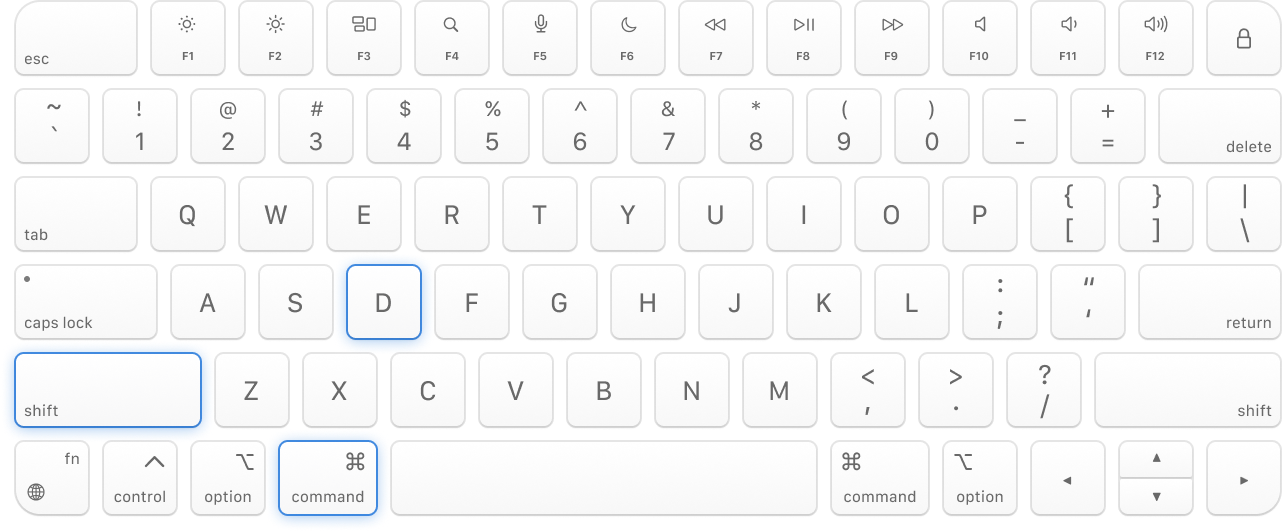
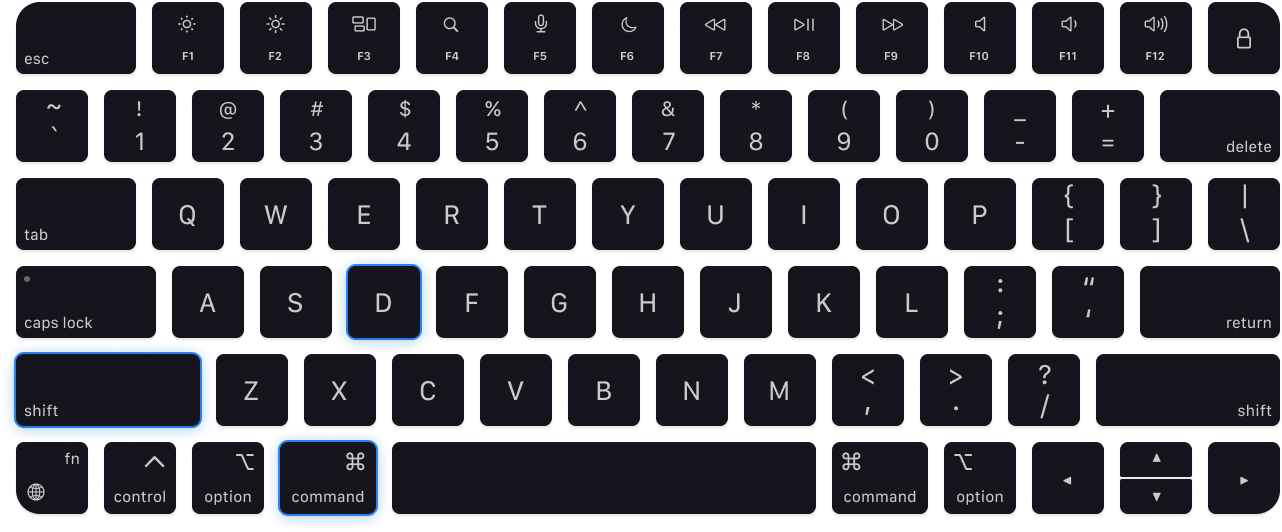
Speed
Built for power users
Work faster than ever with our keyboard shortcuts
<div class="flex items-center gap-4"> <img class="mask-radial-[100%_100%] mask-radial-from-75% mask-radial-at-left ..." src="/img/keyboard.png" /> <div class="font-medium"> <p class="font-mono text-xs text-blue-500 uppercase dark:text-blue-400">Speed</p> <p class="mt-2 text-base text-gray-700 dark:text-gray-300">Built for power users</p> <p class="mt-1 text-sm leading-relaxed text-balance text-gray-500"> Work faster than ever with customizable keyboard shortcuts </p> </div></div>By default, radial gradient masks transition from black to transparent, but you can customize the gradient colors using the mask-radial-from-<color> and mask-radial-to-<color> utilities.
Setting the radial position
Use utilities like mask-radial-at-bottom-left and mask-radial-at-[35%_35%] to set the position of the center of the radial gradient mask:
mask-radial-at-top-left
mask-radial-at-top
mask-radial-at-top-right
mask-radial-at-left
mask-radial-at-center
mask-radial-at-right
mask-radial-at-bottom-left
mask-radial-at-bottom
mask-radial-at-bottom-right
<div class="mask-radial-at-top-left mask-radial-from-100% bg-[url(/img/mountains.jpg)] ..."></div><div class="mask-radial-at-top mask-radial-from-100% bg-[url(/img/mountains.jpg)] ..."></div><div class="mask-radial-at-top-right mask-radial-from-100% bg-[url(/img/mountains.jpg)] ..."></div><div class="mask-radial-at-left mask-radial-from-100% bg-[url(/img/mountains.jpg)] ..."></div><div class="mask-radial-at-center mask-radial-from-100% bg-[url(/img/mountains.jpg)] ..."></div><div class="mask-radial-at-right mask-radial-from-100% bg-[url(/img/mountains.jpg)] ..."></div><div class="mask-radial-at-bottom-left mask-radial-from-100% bg-[url(/img/mountains.jpg)] ..."></div><div class="mask-radial-at-bottom mask-radial-from-100% bg-[url(/img/mountains.jpg)] ..."></div><div class="mask-radial-at-bottom-right mask-radial-from-100% bg-[url(/img/mountains.jpg)] ..."></div>This is different from mask-position which sets the position of the mask image itself, not the radial gradient.
Setting the radial size
Use utilities like mask-radial-closest-corner and mask-radial-farthest-side to set the size of the radial gradient mask:
mask-radial-closest-side
mask-radial-closest-corner
mask-radial-farthest-side
mask-radial-farthest-corner
<div class="mask-radial-closest-side mask-radial-from-100% mask-radial-at-[30%_30%] bg-[url(/img/mountains.jpg)] ..."></div><div class="mask-radial-closest-corner mask-radial-from-100% mask-radial-at-[30%_30%] bg-[url(/img/mountains.jpg)] ..."></div><div class="mask-radial-farthest-side mask-radial-from-100% mask-radial-at-[30%_30%] bg-[url(/img/mountains.jpg)] ..."></div><div class="mask-radial-farthest-corner mask-radial-from-100% mask-radial-at-[30%_30%] bg-[url(/img/mountains.jpg)] ..."></div>When setting a custom radial gradient size, the units you can use depend on the <ending-shape> of the gradient which is set to ellipse by default.
With mask-circle, you can only use a single fixed length, like mask-radial-[5rem]. Whereas with mask-ellipse, you can specify each axis as a fixed length or percentage, like mask-radial-[40%_80%].
Adding a conic mask
Use the mask-conic-from-<value>, mask-conic-to-<value> and mask-conic-<angle> utilities to add a conic gradient mask to an element:
Storage used: 75%
0.48 GB out of 2 GB remaining
<div class="flex items-center gap-5 rounded-xl bg-white p-4 shadow-lg ring-1 ring-black/5 dark:bg-gray-800"> <div class="grid grid-cols-1 grid-rows-1"> <div class="border-4 border-gray-100 dark:border-gray-700 ..."></div> <div class="border-4 border-amber-500 mask-conic-from-75% mask-conic-to-75% dark:border-amber-400 ..."></div> </div> <div class="w-0 flex-1 text-sm text-gray-950 dark:text-white"> <p class="font-medium">Storage used: 75%</p> <p class="mt-1 text-gray-500 dark:text-gray-400"><span class="font-medium">0.48 GB</span> out of 2 GB remaining</p> </div></div>By default, conic gradient masks transition from black to transparent, but you can customize the gradient colors using the mask-conic-from-<color> and mask-conic-to-<color> utilities.
Combining masks
Gradient mask utilities, like mask-radial-from-<value>, mask-conic-to-<value>, and mask-l-from-<value> can be combined to create more complex gradient masks:
<div class="mask-b-from-50% mask-radial-[50%_90%] mask-radial-from-80% bg-[url(/img/mountains.jpg)] ..."></div><div class="mask-r-from-80% mask-b-from-80% mask-radial-from-70% mask-radial-to-85% bg-[url(/img/mountains.jpg)] ..."></div>This behavior relies on the fact that Tailwind sets the mask-composite property to intersect by default. Changing this property will affect how the gradient masks are combined.
Removing mask images
Use the mask-none utility to remove an existing mask image from an element:
<div class="mask-none"> <!-- ... --></div>Using a custom value
Use utilities like mask-linear-[<value>] and mask-radial-[<value>] to set the mask image based on a completely custom value:
<div class="mask-linear-[70deg,transparent_10%,black,transparent_80%] ..."> <!-- ... --></div>For CSS variables, you can also use the mask-linear-(<custom-property>) syntax:
<div class="mask-linear-(--my-mask) ..."> <!-- ... --></div>This is just a shorthand for mask-linear-[var(<custom-property>)] that adds the var() function for you automatically.
Responsive design
Prefix a mask-image utility with a breakpoint variant like md: to only apply the utility at medium screen sizes and above:
<div class="mask-radial-from-70% md:mask-radial-from-50% ..."> <!-- ... --></div>Learn more about using variants in the variants documentation.
Customizing your theme
Use the --color-* theme variables to customize the color utilities in your project:
@theme { --color-regal-blue: #243c5a; }Now utilities like mask-radial-from-regal-blue,mask-conic-to-regal-blue, and mask-b-from-regal-blue can be used in your markup:
<div class="mask-radial-from-regal-blue"> <!-- ... --></div>Learn more about customizing your theme in the theme documentation.